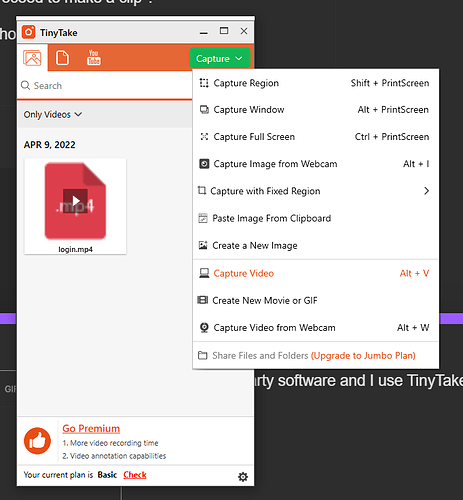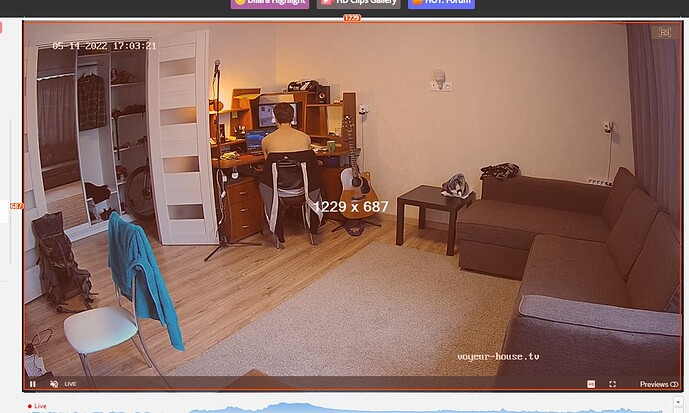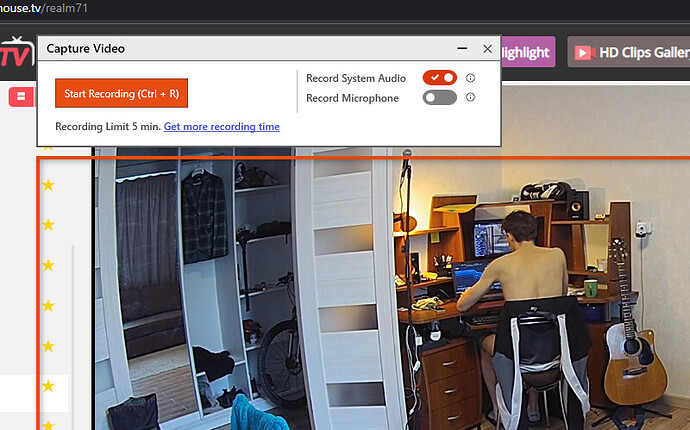Many have sent me a PM asking how to record a video clip etc… and that got me thinking that maybe we could do with a complete ‘How to guide’ for the forum.
I will try to add one tip a day.
How to add Dropdown in Markdown
==================================================================
So the first one we will start with is how to add a video clip.
Basically, there are many ways to do it and each person has their own preference, but this is the easiest one that I have found.
First of all you will need third party software to record the video and I use TinyTake https://tinytake.com/
Once installed press capture and a drop-down box will pop up and then select Capture Video.
Then you need to find the size of the area that you want to capture and you can do this by placing the mouse pointer in the top right-hand corner of the area you wish to capture and pressing the right button on the mouse and holding it down and dragging it to the other corner.
Make sure you select ‘Record System Audio’ if you want to capture sound as well and then just press record.
I recommend that you record no more than two mins of video as otherwise, it will be too big for the site to upload as there is a limit.
For an Andriod mobile, I recommend https://play.google.com/store/apps/details?id=com.recordscreenvideo.screenrecorder
Screen Recorder is a stable and powerful video recorder to record your mobile screen with audio
Great advice from JonR here as well and he makes a very valid point which I forgot to add in that a full screen will always increase the size of the file limiting the amount of minutes that you can record so I always record not in full screen and set my recording area to what you can see in the appartment.
If anyone else would like to post their method then by all means kindly post yours.